Stack monitoring service is a new service in OCI Observability and management family.
Stack Monitoring provides discovery and monitoring of an application including its underlying resources whether application is running on-premises or on OCI.
In this Blog, I will show you how I configure Stack monitoring for EBS 12.2 and discover all underlying resources.
Here I used the Oracle EBS image from OCI marketplace to setup the environment. You can get the image from this link..
https://cloudmarketplace.oracle.com/marketplace/en_US/listing/124771492
This image will create an OCI instance containing the Oracle EBS release 12.2.11. Once this instance created, check all DB and applications are running.
High level steps are:
1. Setup IAM configuration
(create compartment, dynamic groups and policies required for stack monitoring), Please refer to this link for setup this..
2. Install agent and deploy stack monitoring plugin.
In my case EBS host running on OCI Instance so agent already installed, if yo are using on-prem host you need to install agent.
So I just need to enable the agent plugin.
To enable plugin.. Go to compute instance --> Click on Oracle cloud agent and enable management agent plugin.
3. Verify the plugin is deployed for stack monitoring.
4. Register EBS database
In my case I have CDB and PDB. PDB contains the EBS schema (APPS) that has all the EBS related objects.
GRANT SELECT ON APPS.FND_PRODUCT_GROUPS TO DBSNMP;
GRANT SELECT ON APPS.FND_CONC_PROG_ONSITE_INFO TO DBSNMP;
GRANT SELECT ON APPS.FND_CONCURRENT_PROGRAMS_VL TO DBSNMP;
GRANT EXECUTE ON APPS.FND_OAM_EM TO DBSNMP;
GRANT SELECT ON APPS.FND_CONCURRENT_REQUESTS TO DBSNMP;
GRANT SELECT ON APPS.FND_APPLICATION_VL TO DBSNMP;
GRANT SELECT ON APPS.FND_CONCURRENT_QUEUES TO DBSNMP;
GRANT SELECT ON APPS.FND_LOOKUPS TO DBSNMP;
GRANT SELECT ON APPS.FND_CONCURRENT_WORKER_REQUESTS TO DBSNMP;
GRANT SELECT ON APPS.FND_CONCURRENT_QUEUES_VL TO DBSNMP;
GRANT SELECT ON APPS.FND_OAM_FNDUSER_VL TO DBSNMP;
GRANT SELECT ON APPS.FND_FORM_SESSIONS_V TO DBSNMP;
GRANT SELECT ON APPS.FND_CP_SERVICES TO DBSNMP;
GRANT SELECT ON APPS.FND_CONCURRENT_PROCESSES TO DBSNMP;
GRANT SELECT ON APPS.FND_SVC_COMPONENTS TO DBSNMP;
GRANT SELECT ON APPS.FND_LOG_MESSAGES TO DBSNMP;
GRANT SELECT ON APPS.FND_CONCURRENT_PROGRAMS TO DBSNMP;
GRANT SELECT ON APPS.FND_CONFLICTS_DOMAIN TO DBSNMP;
GRANT SELECT ON APPS.FND_ORACLE_USERID TO DBSNMP;
GRANT SELECT ON APPS.FND_APP_SERVERS TO DBSNMP;
GRANT SELECT ON APPS.FND_NODES TO DBSNMP;
GRANT SELECT ON APPS.ICX_SESSIONS TO DBSNMP;
GRANT SELECT ON APPS.FND_USER TO DBSNMP;
GRANT SELECT ON APPS.FND_RESPONSIBILITY TO DBSNMP;
GRANT EXECUTE ON APPS.FND_PROFILE TO DBSNMP;
GRANT SELECT ON APPS.WF_DEFERRED TO DBSNMP;
GRANT SELECT ON APPS.WF_NOTIFICATION_IN TO DBSNMP;
GRANT SELECT ON APPS.WF_NOTIFICATION_OUT TO DBSNMP;
GRANT INHERIT PRIVILEGES ON USER "DBSNMP" TO "APPS";
5. Now register both CDB and PDB:
Specify values and Click register
Now click on the container database and click on connect to external container database.
Fill all the fields and click on connect t external container database.You need Database hostname, port, service and credentials.External container database connector will take sometime to complete.Once complete it will show like this..
Click on container database again and under resources , select external pluggable database and click on register external pluggable database.provide info and register..
Now to go pluggable database and click on connect to external pluggable database and provide all info same like CDB..DB hostname, port, service and credentials. And click on connect to external pluggable database.Wait for it to complete and after completion it will show connected.6. Now enable above EBS databases for stack monitoring.
Click on container database again and under associated services enable the stack monitoring.
Same way do it for pluggable database to enable stack monitoring.7. Now final step is to discover EBS resources in stack monitoring.
Go to Observability and management --> stack monitoring --> resource discoveryClick on discover new resource
Fill all the information.
Here you will need EBS version, DB hostname, port, PDB service name and credentials.Also need EBS hostname, port, protocol (I choose t3) WebLogic username and password and management agent.Click on discover new resources and wait for discovery to complete.8. Review all discovered resources.
Click on the Enterprise Summary under resources to see the nice EBS Enterprise dashboard view.












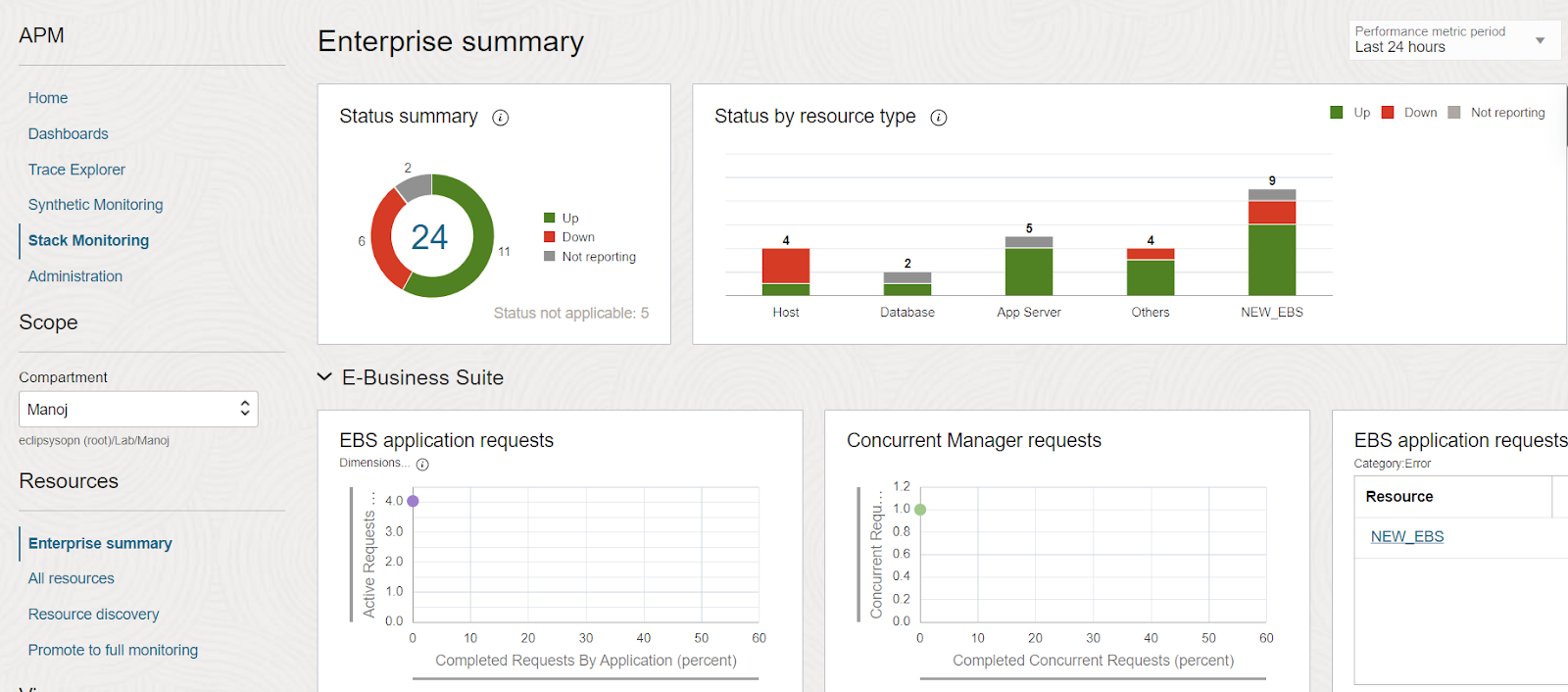


No comments:
Post a Comment