In this blog post I will show you how to take backup of compute instance and schedule it.
There are 2 backup types available:
Full = includes all changes since the volume was created.
Incremental = includes only the changes since last backup
So backup of compute instance basically means backup of "Boot volume + block volume."
This is point in time backup of data to Object storage.
Steps:
1. Create Backup policy:
First we need to create backup policy to attach with volume group, so it automatically take backups as per policy.
Go to OCI --> Click on Storage --> Block Storage --> Backup Policy
You will see we already have 3 Oracle defined policies. but
Note: Oracle defined backup policies are not supported for scheduled volume group backups.
So let's create user defined backup policy:
Click on create backup policy and provide any name, I am not using any cross region copy target so keep None and click on Create Backup policy.
Now we need to add schedule for backups, Click Add schedule
Add Schedule for full backup (I am taking weekly full backup), click add schedule.
Now click again on add schedule and add for incremental backupYou can see both schedule
2. Create a volume group:
A volume group can include both types of volumes, boot volumes, which are the system disks for your compute instances, and block volumes for your data storage.
Go to OCI --> Click on Storage --> Block Storage --> Volume Groups
Click on Create volume group, give any name and select availability domain and click next
Next , select the volumes used in compute instance (boot volume + if you are using any block volume)
I have one block volume which is attached to my VM, so I select boot volume + one block volume. If you using more block volumes, add all here.
click next, I am not enabling cross region replication
Next select the backup policy we created earlier
Next review the summary page for all info and click create
3. After few days when you Click on Volume Group Backups you will see the volume group backups as per the job policy.
This way we can take or scheduled compute instance backups.


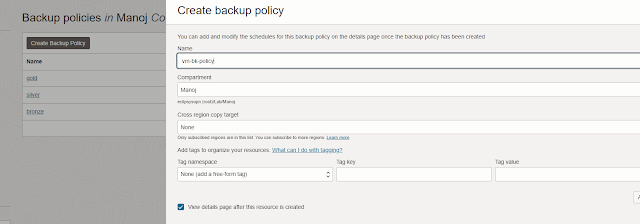















No comments:
Post a Comment